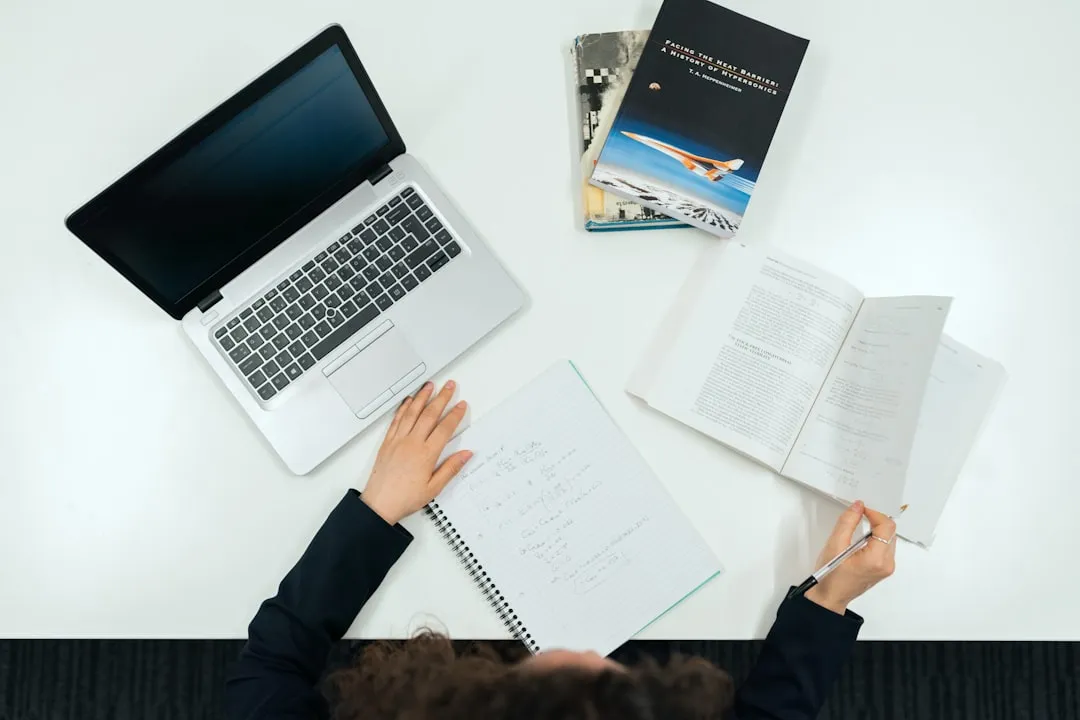Let's be honest: for many SEO professionals, the transition from Universal Analytics (UA) to Google Analytics 4 (GA4) has been painful. The familiar reports are gone, the metrics have changed, and the entire data model has been upended. But hiding within this new interface is a set of tools far more powerful for understanding user behavior than UA ever was. This is not just another analytics platform; it's a tool for deep GA4 SEO reporting and analysis.
This guide is for SEO pros who are tired of feeling lost in GA4. We'll skip the basic setup and dive straight into the actionable workflows, custom reports, and data interpretation techniques you need to unlock organic growth, prove your value, and get a real competitive edge in 2025.
The GA4 SEO Pro's Toolkit: Question to Answer
| Your SEO Question | GA4 Tool/Report to Use |
|---|---|
| Which blog posts are generating the most leads? | Custom "Organic Landing Page" report, sorted by "Conversions." |
| Are users from Google finding what they want on my landing pages? | "Path Exploration" report starting from organic landing pages. |
| Which keywords are we ranking for but getting no clicks? | "GSC Queries" report, filtered for CTR < 2% and sorted by Impressions. |
| Is my new content strategy working better than the old one? | "Content Grouping" report, comparing performance of different site sections. |
Part 1: The Foundational Shift - Why SEOs Must Think in Events, Not Sessions
The biggest hurdle in GA4 is the mental shift from a session-based model to an event-based one. In UA, everything was built around sessions and pageviews. In GA4, every single interaction is an event—a `page_view`, a `scroll`, a `click`, a `form_submit`.
This is incredibly powerful for SEOs because it allows us to measure what users *do* on a page, not just that they landed on it. This is the key to true user behavior analytics.
Goodbye, Bounce Rate. Hello, Engagement Rate.
The most obvious change was the removal of Bounce Rate. Its replacement, **Engagement Rate**, is a far superior metric for content analysis. An engaged session is one that:
- Lasts longer than 10 seconds (you can adjust this timing), OR
- Has a conversion event, OR
- Has at least 2 pageviews or screenviews.
For an SEO, a high engagement rate on an organic landing page is a strong positive signal. It tells you that the content is meeting user intent and holding their attention, which are key factors for ranking well long-term.
Part 2: Must-Have Reports for GA4 SEO Analysis
The default GA4 reports are generic. To get real SEO insights, you need to customize. Here are the essential reports you need to build.
2.1: The Ultimate Organic Landing Page Report
This is your new command center. It tells you which pages are driving organic traffic and how users are behaving on those pages.
How to Build It:
- Go to Reports > Library. Click + Create new report > Create detail report.
- Start from a blank template.
- In the "Dimensions" card on the right, add: Landing page + query string, Page path and screen class, and Session default channel group.
- In the "Metrics" card, add: Engaged sessions, Engagement rate, Conversions, Total users, and Sessions.
- Click "Save" and name it "Organic Landing Page Performance."
- Now, add this report to your main navigation. In the Library, find your "Traffic acquisition" collection and click "Edit collection." Drag your new report into the collection.
- To view the report, navigate to it and click the "Add filter" button at the top. Create a filter where Session default channel group exactly matches Organic Search.
Pro-Tip: Add a secondary dimension like `Device category` to this report to see if your content performs differently on mobile vs. desktop, which can inform your technical SEO priorities.
2.2: Integrating Google Search Console Data
This is a critical step. If you haven't already, go to Admin > Product Links > Google Search Console Links and connect your GSC property. After about 48 hours, you will have a new set of reports.
Navigate to Reports > Library and add the "Search Console" collection to your reporting navigation. The most valuable report here is Queries, which shows you the search terms driving traffic, alongside clicks, impressions, CTR, and average position.
2.3: Path Exploration for Conversion Analysis
This is where you can visualize the user journey. It's essential for understanding how organic traffic leads to conversions.
How to Use It for SEO:
- Go to the Explore section and start a new "Path exploration."
- For your starting point, select the event name `session_start`.
- Now, filter this starting point. Click "Add new filter," select dimension Session default channel group, and set it to "Organic Search."
- In the "Step +1" node, select the dimension Page path and screen class. You will now see a flow chart of the top pages your organic users land on.
- In "Step +2" and beyond, you can continue to add page paths or, more importantly, add an **event** like `generate_lead` or your specific conversion event. This visually maps out the exact paths users take from an organic landing page to a conversion.
Part 3: Actionable SEO Insights from GA4 Data
Data is useless without interpretation. Here's how to use your new reports to make smart SEO decisions.
Workflow 1: Find "Content Decay" Opportunities
- Go to your "Organic Landing Page Performance" report.
- Set the date range to compare the last 3 months to the previous 3 months.
- Sort the table by "Total users" and look for pages with significant percentage drops in traffic and/or engagement rate.
- Diagnose the 'Why': Is it a drop in impressions (check the GSC report - you may have lost rankings) or a drop in engagement rate (the content itself may be stale or no longer meeting user intent)? This diagnosis tells you whether you need to focus on off-page SEO or a content refresh.
Workflow 2: Find "Low-Hanging Fruit" Keyword Opportunities
- Go to your "Search Console > Queries" report.
- Create a filter for Average position greater than 10 (i.e., on page 2 or beyond).
- Sort the table by Impressions (high to low).
- This gives you a list of keywords for which you are already visible but not ranking well. These are your best opportunities. Prioritize optimizing the corresponding pages for these queries.
Workflow 3: Prove SEO ROI with Conversion Data
This is how you justify your budget. Using your "Organic Landing Page Performance" report:
- Ensure your key conversions (e.g., form submissions, demo requests) are set up as official "Conversion events" in Admin > Conversions.
- In your report, sort by the "Conversions" column.
- This shows you exactly which blog posts and service pages are generating the most valuable actions from organic traffic. You can now confidently tell your boss, "Our blog post on X generated Y leads last quarter." This is the essence of effective GA4 conversion tracking.
Part 4: Building Your Custom SEO Dashboard
Stop clicking through ten different screens. Build one dashboard with all your key SEO KPIs.
How to Build It:
- Go to Reports > Library and click + Create new report > Create overview report.
- Start with a blank template. Click + Add cards.
- Add the following cards, customizing them to filter for "Organic Search" where applicable:
- A scorecard showing "Total users" from Organic Search.
- A scorecard showing "Conversions" from Organic Search.
- A line chart showing "Total users" from Organic Search over time.
- A table showing your "Top Organic Landing Pages" with users and engagement rate.
- A table showing your "Top GSC Queries" with clicks and impressions.
- Save the report as "SEO Command Center" and add it to your main navigation.
Part 5: Advanced Strategy - Creating and Using Audiences for SEO
This is where GA4 becomes a proactive marketing tool. You can create audiences based on SEO-specific behavior and use them for remarketing or personalization.
How to Create an "Engaged Organic, Non-Converted" Audience:
- Go to Admin > Audiences > New audience.
- Create a custom audience.
- Include users when: `session_default_channel_group` contains `Organic Search`.
- AND `session_engagement` is greater than 0. (This targets engaged users).
- AND permanently exclude users when: `event_name` is `generate_lead` (or your main conversion event).
- Name this audience "Engaged Organic - Not Yet Converted."
You can now link your Google Ads account and run a highly targeted remarketing campaign to this specific group of users, bringing them back to your site to convert at a lower cost.
Frequently Asked Questions
Where did Bounce Rate go in GA4?It's gone. Google replaced it with "Engagement Rate," which is the inverse and a much better indicator of content quality. A high engagement rate is good, whereas a high bounce rate was bad. Focus on increasing engagement.
How can I track a specific button click as a conversion?Go to Admin > Events. Click "Create event." Name your event (e.g., `cta_click_contact`). Set the matching conditions: `event_name` equals `click` AND `link_url` contains `/contact`. Save it. Then, go to Admin > Conversions and mark your new `cta_click_contact` event as a conversion.
Can I separate my branded vs. non-branded organic traffic?Yes. Go to Admin > Data Settings > Channel Groups. You can copy the default channel group and create a new one. Add a new channel called "Organic Branded." Define it with the condition `Session default channel group` is "Organic Search" AND `Landing page + query string` contains your brand name. Create a corresponding "Organic Non-Branded" channel that excludes your brand name.
Conclusion: GA4 is an SEO's Power Tool
Google Analytics 4 is not just an upgrade; it's a paradigm shift. By moving away from session-based vanity metrics and embracing the granular, event-based world of user behavior analysis, you can gain a much deeper understanding of how your content performs. Use this guide to build your reports, analyze your data, and connect your SEO efforts directly to business outcomes. Tame the chaos, and you'll find that GA4 is the most powerful tool an SEO pro could ask for.
Need help interpreting your SEO data and building a strategy for growth?
Get a Free SEO Consultation